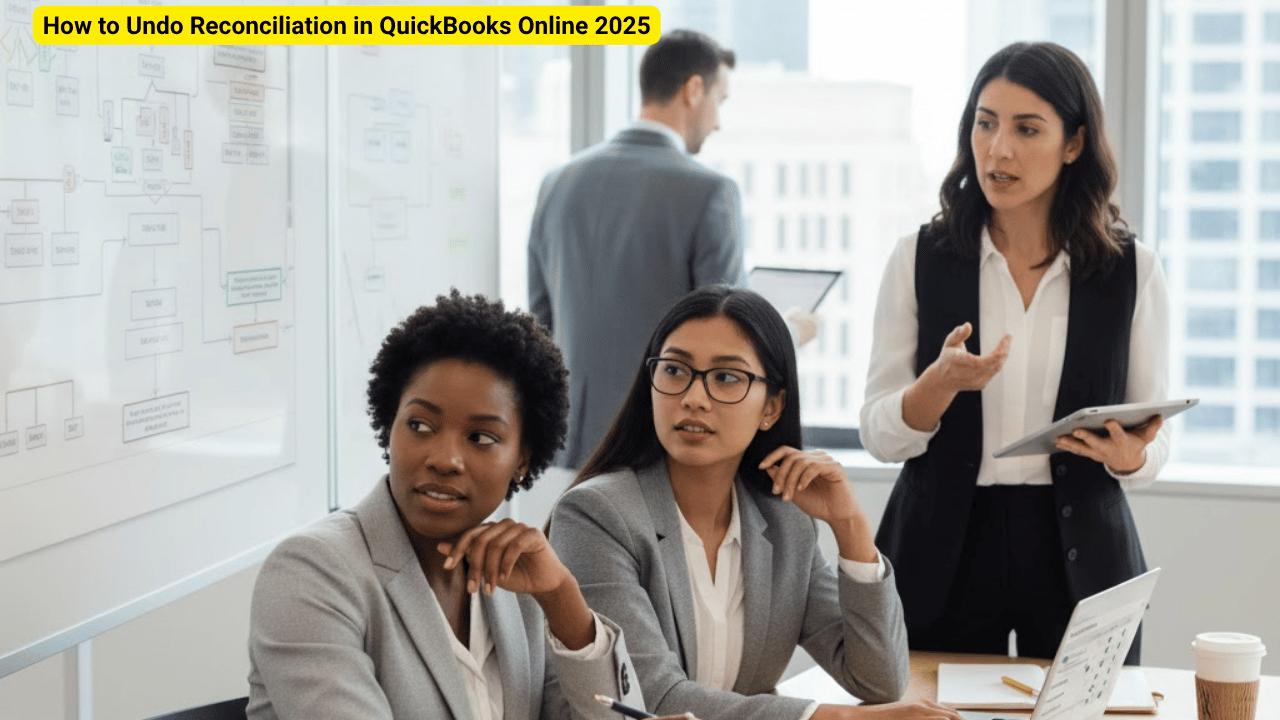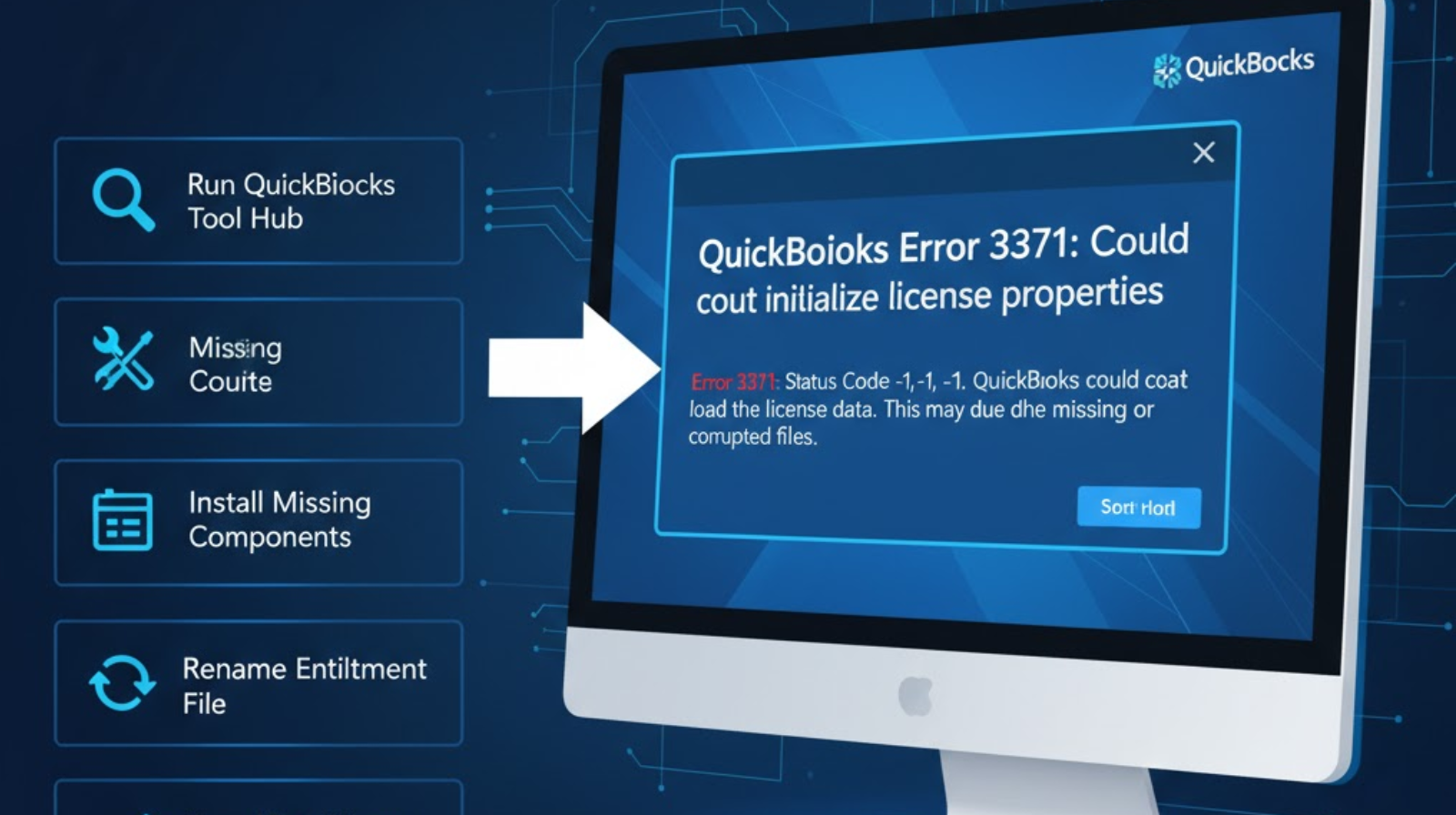
If you’re a QuickBooks user and suddenly see QuickBooks Error 3371: Could not initialize license properties, don’t panic. This error is common and usually appears when QuickBooks can’t load the license data. In this guide, we’ll explain what causes Error 3371, how to fix it, and how to prevent it from happening again.
What Is QuickBooks Error 3371?
QuickBooks Error 3371 occurs when QuickBooks Desktop cannot load the license information. This usually happens when you open QuickBooks after a system crash, update, or reinstallation. The error message often reads:
Common Causes of Error 3371 in QuickBooks
- Missing or damaged license files License information is saved in the EntitlementDataStore.ecml file. If this file becomes corrupted or is removed, QuickBooks will be unable to verify the license.
- Outdated Windows or system files If you don’t have necessary Windows components like the MSXML file, QuickBooks will fail to function properly.
- Improper shutdown or system crash A sudden shutdown could damage important files that QuickBooks depends on, such as system or program files.
- Antivirus or security interference software prevent QuickBooks files from being installed or updated reached installed.
How to Fix QuickBooks Error 3371 (Step-by-Step)
Follow these steps carefully to resolve the issue:
Close All QuickBooks Programs
Before starting, make sure all QuickBooks windows are closed.
Delete the Entitlement File
- Press Windows + R to open the Run window.
- Type:C:\ProgramData\Intuit\Entitlement Client\v8
- Locate and delete the file EntitlementDataStore.ecml.
- Reopen QuickBooks and re-register your product.
Update Windows
Make sure your Windows operating system is updated to the latest version.
- Go to Settings → Windows Update → Check for Updates.
- Install all available updates and restart your system.
Use the QuickBooks Tool Hub
- Download the QuickBooks Tool Hub from the official Intuit website.
- Open it and select Installation Issues.
- Click Error 3371 Error Fix and wait for the process to complete.
- Restart your computer and relaunch QuickBooks.
Reinstall QuickBooks Desktop
If the issue persists:
- Uninstall QuickBooks Desktop.
- Reinstall it using the original license and product number.
How to Prevent QuickBooks Error 3371 in the Future
- Always shut down QuickBooks properly before closing your computer.
- Keep Windows and QuickBooks updated regularly.
- Use a reliable antivirus that doesn’t block QuickBooks components.
- Backup your QuickBooks data regularly to avoid data loss.
Final Thoughts
QuickBooks Error 3371 may seem frustrating, but it’s easy to fix with the right steps. By deleting corrupted files, updating your system, and using the QuickBooks Tool Hub, you can quickly get your accounting software back on track. If the problem continues, contact QuickBooks Support for professional assistance.