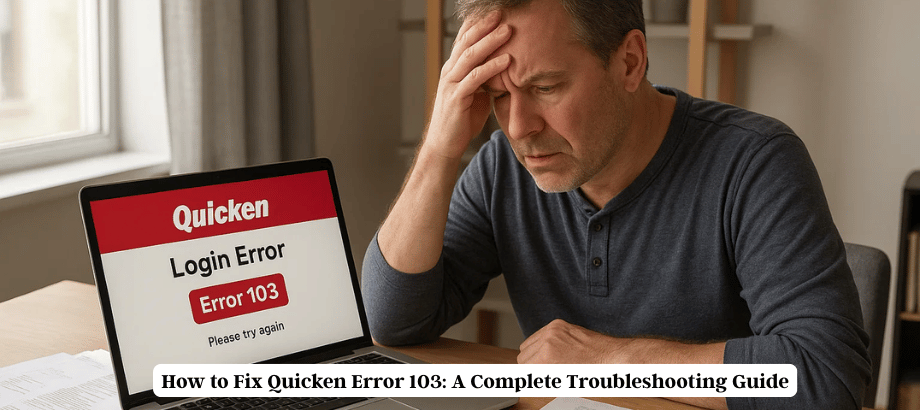
Quicken Error 103 is one of the well-known bugs that users come across once they try to attach or update their bank account in Quicken. This can happen if you have entered your login credentials incorrectly, or because the credentials Quicken has stored for your bank are incorrect for some reason, or because the credentials you have stored on your bank’s website are no longer accurate.
This error can be shown with the following message to users:
“Oops! We’re having a problem. The user ID and password do not match what the bank has on file. Please check and try again.”
If you come across Quicken Error 103, you need not worry. This problem can be corrected easily.
Causes of Quicken Error 103
There are a number of reasons that may lead to Quicken Error 103:
- Incorrect username or password
- Corrupted saved password in Quicken Password Vault.
- Two-factor authentication issues
- Changes to the bank’s website that impact the Quicken connection
- Trying to link the incorrect bank link
- We understand these types of causes to help us find just the right solution for each problem.
Step-by-Step Guide to Fix Quicken Error 103
Follow the steps below to resolve Quicken Error 103 efficiently:
Verify Login Credentials
Go to your bank’s website (not by clicking on a link or responding to an e-mail!) and attempt to log in manually with the same user name and password. If you’re unable to connect there, it’s not Quicken that’s the source of the problem—you should first reset your bank password.
Remove Stored Credentials in Quicken
- Go to Tools > Password Vault > Add or Edit Passwords
- Select the account causing the error.
- Click Delete Password
- Close and reopen Quicken
This clears outdated login information stored in your Quicken file.
Reconnect the Account
- Go to Tools > Account List
- Click the Edit button beside the troubled account.
- Choose Online Services
- Click Deactivate
- Close and reopen Quicken
- To reconnect, click Set Up Now.
- Make sure you choose the right bank and the most current credentials manually.
Use the Correct Bank Link
In Quicken’s list, sometimes multiple flavors of your bank will appear. Select the one that is exactly like your online banking. Quick Tip: In the case you want to change the connection type, you can use the “Advanced options.”
Conclusion
Quicken Error 103 may be annoying, but the fact is, it happens due to incorrect login credentials or misconnection between Quicken and the bank. By removing stored passwords, reconnecting your account, and choosing the right bank Quicken Error 103 can be resolved in no time, and you can continue managing your finances as before.
If this guide assisted you, be sure to save it or share it with those with the same issue.


