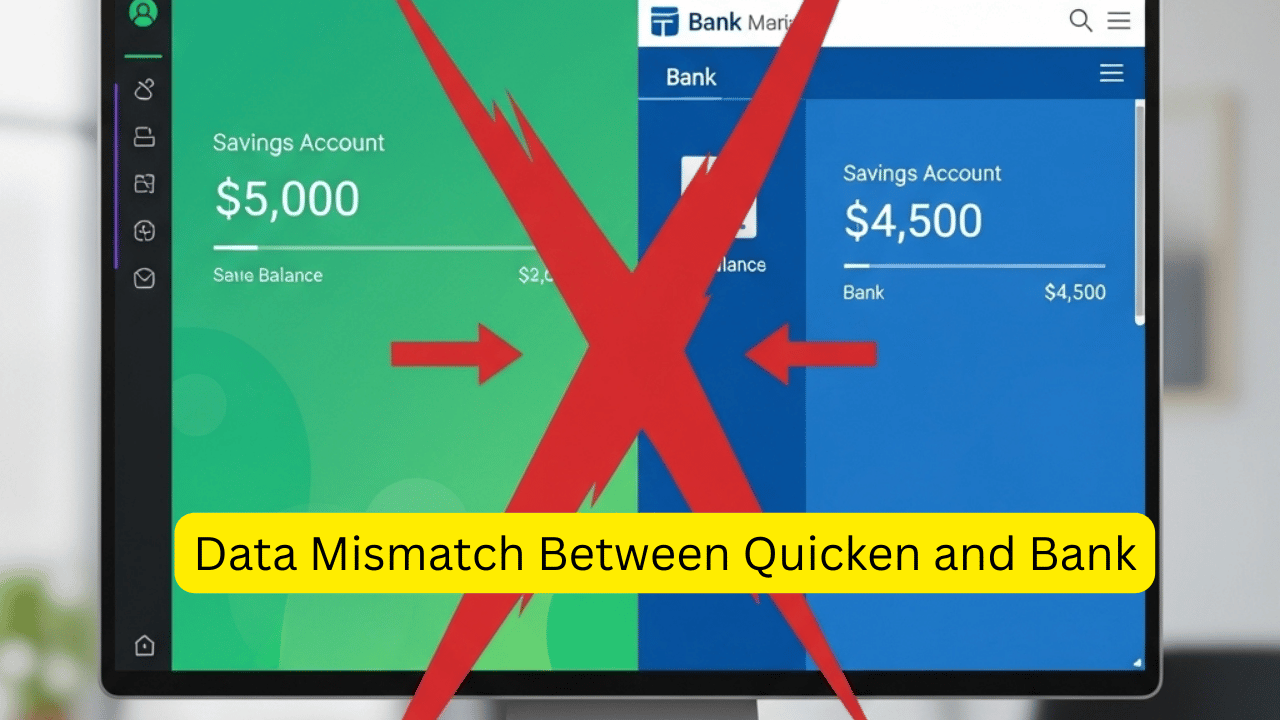
It happens when Quicken’s internal record of your account (such as transaction history, account number, or connection type) becomes out of sync with the bank’s servers.
This can result in:
- Transactions not downloading
- Duplicate or missing transactions
- Update errors (like CC-800, CC-502)
- Account balances not matching
- Old or closed accounts showing up
Common Causes
The account was changed at the bank.New account number, bank merger, renamed accountLogin or security method changed The bank added MFA or switched from Direct Connect to EWC. Quicken file corruption or sync issues Broken internal links between Quicken and bankMultiple or outdated connections Account connected twice, or old cloud dataset still syncing
How to Fix a Data Mismatch Between Quicken and Bank
Step 1: Disable the Account in Quicken
Access Your Account List Go to Tools > Account List (or Accounts > Settings on Mac).
Click Edit on the account in question #2.
Go to the Online Services tab.
Click Deactivate.
Step 2: Reset the Link to the Account
And under Turn on logging in these areas, click Set Up Now…
Enter your bank login credentials.
When Quicken finds your accounts:
Note: Be sure to link each online account to the appropriate account you’ve already set up in Quicken (don’t add a new account).
Step 3: Verify and Repair the File (Windows only)
Select FILE > FILE OPERATIONS > VERIFY AND REPAIR from the menu.
Choose Validate File.
Have Quicken perform the check—it might resolve internal inconsistencies.
(optional): Redefine Quicken Cloud Sync If you can’t sync with Simplify, make sure this is enabled.
- If you use mobile/web sync, try resetting your cloud data:
- Navigate to Edit > Preferences > Quicken ID & Cloud Accounts.
- Click “Reset your cloud data.”
⚠️ This mitigates the possibility of any remaining sync issues that could potentially resurrect the inconsistency.
Pro Tips to Prevent Future Mismatches
- Only link each account once—never to multiple Quicken files or datasets
- When changing banks or account numbers, always deactivate and relink accounts in Quicken.
- Back up your file before reconnecting accounts.
- Avoid syncing to mobile/web if you don’t use those apps—unnecessary syncing can introduce errors.
Conclusion
A data mismatch between Quicken and your bank can disrupt your financial tracking—from missing transactions to failed account updates. Fortunately, resolving it is usually straightforward: deactivate the connection, carefully relink the account, and validate your data file. Taking these steps restores the sync between Quicken and your bank’s servers, ensuring accurate balances and reliable transaction downloads.
Read: How to Fix Quicken Error CC-892


