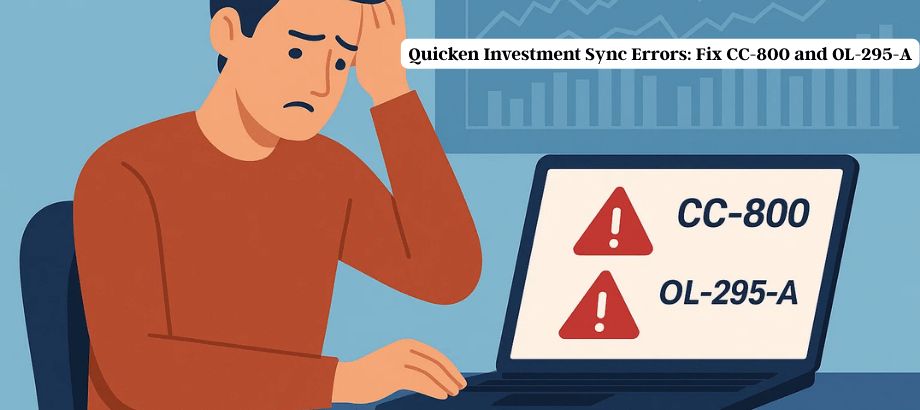
In the fast-paced world of digital finance, Quicken remains a go-to tool for individuals who want to track investments, manage budgets, and simplify banking. However, like any software, Quicken isn’t perfect. Two of the most frustrating issues faced by investment users are Quicken Error CC-800 and Quicken Error OL-295-A.
These errors can disrupt portfolio tracking, make account balances inaccurate, and even prevent transactions from syncing correctly. If you’ve run into these problems recently, don’t worry—you’re not alone. In this blog, we’ll break down what these errors mean, why they happen, and how you can fix them step by step.
What is Quicken Error CC-800?
Quicken Error CC-800—This can happen when you deactivate an account in Quicken and then reactivate it, or when your bank has disabled your online access and needs you to reestablish it. This usually happens when:
An account was deleted, closed, or is no longer active at your bank and still appears in Quicken.
- A recent password reset or sign-in authorization was made.
- The sync file within Quicken goes corrupt.
- Symptoms include:
- Quicken receives pop-up messages such as “Account not found” or “This account has been deleted.”
- Transactions do not download when using One Step Update.
- The investment account is showing as disconnected even though it is active when logged on to the website.
What is Quicken Error OL-295-A?
Quicken Error OL-295-A is a connectivity issue between Quicken and your financial institution. It usually occurs when Quicken is unable to establish a secure connection during One Step Update (OSU).
Common causes include:
- Outdated Quicken release or missing patches.
- Expired online service tokens.
- Temporary bank server outages.
- Incorrect financial institution setup inside Quicken.
Symptoms include:
- Error message: “Quicken is unable to establish an internet connection.”
- One Step Update fails across all investment accounts.
How to Fix Quicken Error CC-800 (Step-by-Step)
Back Up Your Quicken File
- Run a backup before doing anything:File → Backup and Restore → Back Up Quicken File.
- This will allow a data recovery should anything go wrong.
- Deactivate the Problem Account
- Navigate to Tools → Account List (Ctrl + A).
- Locate the account you see Error CC-800 for.
- Click Edit → Online Services → Deactivate Now.
- Reactivate the Account
- Stay in Account List—Edit—Online Services.
- Click Set Up Now and type in your bank login info.
- Link with your Quicken account already in place.
- Validate and Repair Your File
- Go to File → File Operations → Validate and Repair.
- Choose Validate file and hit the OK button.
- Look at the validation report for mistakes.
- Update to the Latest Release of Quicken
- Click Help → Check for Updates.
- Install the most recent patch (some of the errors like CC-800 are resolved by the patches).
How to Fix Quicken Error OL-295-A (Step-by-Step)
- Check Internet Connection
- Ensure your PC is connected to the internet.
- Disable any firewall or VPN temporarily, as these can block Quicken.
- Refresh Online Account Setup
- Go to Tools → Account List.
- Select the account → Edit → Online Services → Deactivate.
- Reconnect by selecting Set Up Now and entering credentials.
- Reset Internet Security Settings
- In Windows, open Internet Options → Advanced → Reset.
- This clears old security protocols that may interfere with Quicken.
- Update Quicken Software
- Make sure you’re running the latest release (R64.19 or later in 2025).
- Wait Out Bank Server Outages
- If OL-295-A is affecting multiple users (check Quicken Community Alerts), the issue may be on your bank’s side. Try again after 24 hours.
Conclusion
Quicken’s investment capabilities are robust—but errors like CC-800 and OL-295-A can stop portfolio tracking in its tracks. What’s promising is that such problems can typically be remedied through some combination of deactivation and reactivation of the software, validation, and keeping Quicken up-to-date.
Read: Top 5 Quicken Bugs to Watch in Mid‑2025
