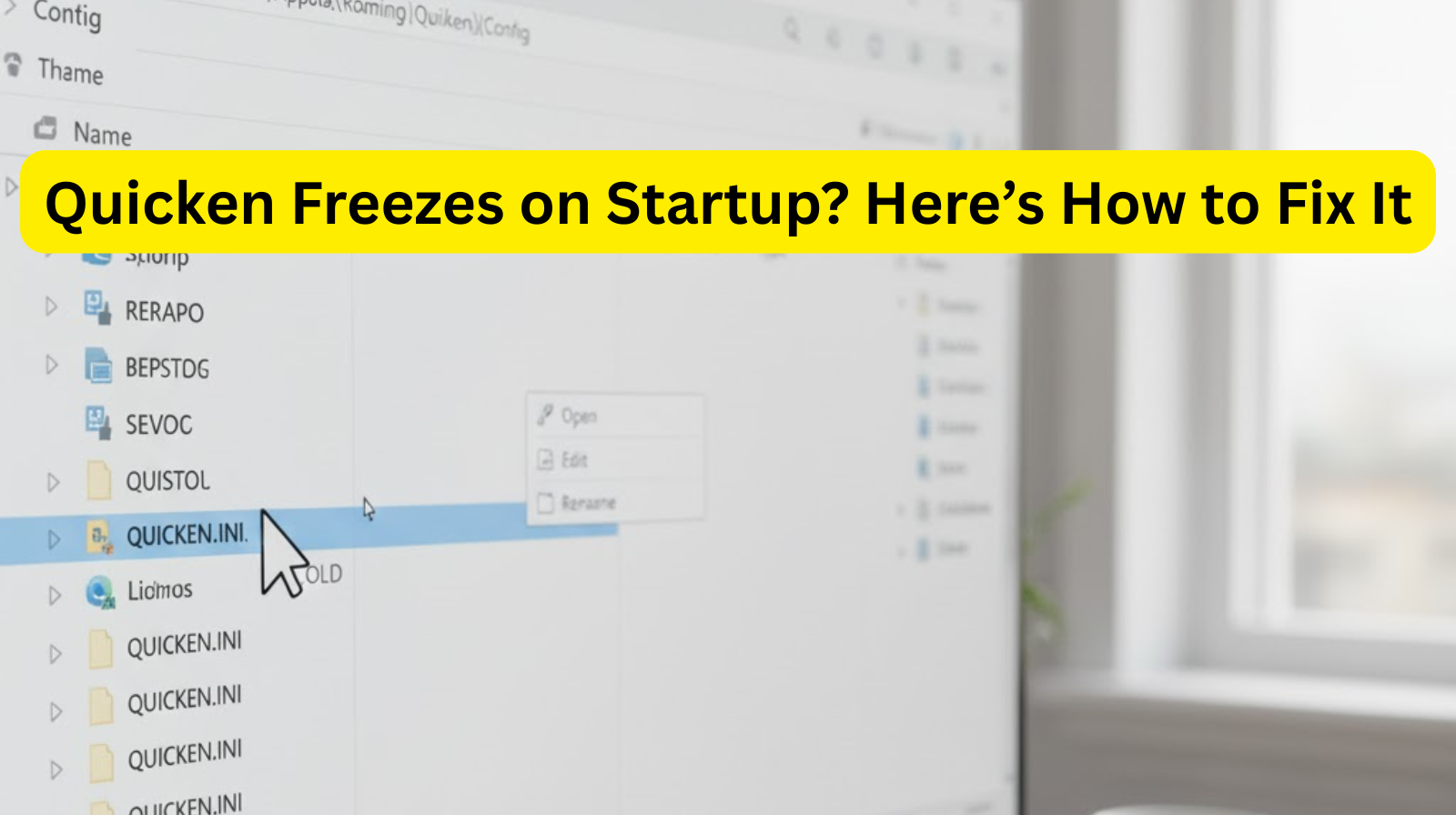
If your Quicken software freezes or becomes unresponsive right after startup, you’re not alone. Many users encounter this frustrating issue, especially after an update or when switching systems. The good news? There are several reliable ways to fix it.
In this guide, we’ll walk you through the most common causes and practical solutions to get Quicken running smoothly again.
Common Reasons Why Quicken Freezes on Startup
Before diving into solutions, it’s helpful to understand why this happens. Quicken may freeze or hang at launch due to one or more of the following:
- Corrupted data file
- Outdated or damaged Quicken installation
- Conflicts with antivirus or firewall settings
- Issues with the configuration or program settings
- Problematic third-party add-ons or cloud sync issues
Fixes for Quicken Freezing on Startup
Restart Your Computer
It sounds simple, but sometimes a fresh reboot clears temporary glitches that cause startup freezes.
Run Quicken as Administrator.
Right-click the Quicken icon and choose “Run as Administrator.”
This ensures the program has full permissions and avoids access-related freezes.
Update Quicken to the Latest Version
An outdated version may conflict with your operating system or contain bugs.
To manually update:
- Go to Help > Check for Updates (if you can open Quicken).
- Or, visit the official Quicken update page to download the latest patch.
Temporarily Disable Antivirus or Firewall
Security software can sometimes block Quicken’s processes.
Temporarily disable your antivirus/firewall and try launching Quicken again.
Validate and Repair Your Data File
A damaged data file can easily cause startup issues.
To repair:
- Open Quicken while holding Ctrl + Shift (this prevents the data file from auto-loading).
- Go to File > Validate and Repair File.
- Browse to your main Quicken data file (.QDF), then check Validate File.
- Click OK and let Quicken scan for errors.
Try Opening a Backup File
If your current data file is corrupted, open a recent backup:
- Go to File > Restore a Backup File.
- Choose the most recent working backup and restore it.
Clean Reinstall Quicken
If nothing else works, reinstalling Quicken from scratch may solve deep system conflicts.
Steps:
- Uninstall Quicken via Control Panel > Programs and Features.
- Delete leftover Quicken folders (under Program Files and AppData).
- Restart your PC.
- Download and install the latest version from the official Quicken website.
Bonus Tip: Check for Windows Updates
Sometimes, system updates fix compatibility issues automatically.
Go to Settings > Windows Update and install any pending updates.
Wrapping Up
When Quicken freezes on startup, it’s usually due to a corrupted file, outdated software, or permission conflicts. By following the steps above—especially validating your data file and updating Quicken—you can typically resolve the issue without losing your financial data.
If the issue persists, consider reaching out to Quicken Support for personalized assistance.


