One of the popular tools to help users manage their expenses is Quicken. It helps them keep track of what they are earning, spending, and even investing. However, a problem that often arises when using this program is that it will not download transactions. This could be irritating as it prevents people from having a clear record of their money. In this blog, we will look into why this might be and offer some easy step-by-step methods to fix it.
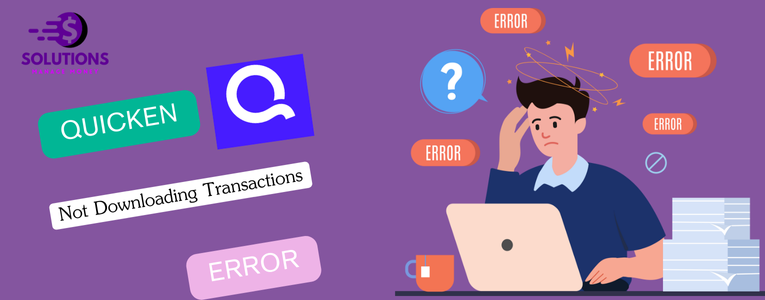
Common Causes of Quicken Not Downloading Transactions
- Internet Connectivity Issues: Poor or unstable internet connections can prevent Quicken from downloading transactions.
- Outdated Software: Using an outdated version of Quicken may lead to synchronization issues.
- Incorrect Account Settings: Incorrect or outdated bank login credentials can cause errors.
- Bank Server Issues: Temporary issues with your bank’s server can affect transaction downloads.
- Data File Corruption: Corrupt data files within Quicken can prevent transactions from downloading properly.
Troubleshooting Steps
1. Check your internet connection.
Ensure that your internet connection is stable and working properly. You can test your connection by visiting a few websites. If you’re experiencing connectivity issues, try restarting your router or contacting your internet service provider.
2. Update Quicken
Using an outdated version of Quicken can cause synchronization problems. Follow these steps to update Quicken:
- Open Quicken: Launch Quicken on your computer.
- Check for updates. Go to Help > Check for Updates.
- Install Updates: If updates are available, follow the prompts to download and install them.
3. Verify account settings.
Incorrect or outdated login credentials can prevent Quicken from downloading transactions. To verify your account settings:
- Open Quicken: Launch Quicken on your computer.
- Go to Accounts. Navigate to the Accounts tab.
- Select the affected account. Choose the account that is not downloading transactions.
- Update Login Credentials: Verify and update your bank login credentials.
- Reconnect Account: Follow the prompts to reconnect your account.
4. Refresh account information.
Refreshing your account information can sometimes resolve synchronization issues. Here’s how to do it:
- Open Quicken: Launch Quicken on your computer.
- Go to Accounts. Navigate to the Accounts tab.
- Select the affected account. Choose the account that is not downloading transactions.
- Update Now: Click on Update Now and follow the prompts to refresh your account information.
5. Deactivate and reactivate the account.
Deactivating and reactivating the account can help resolve issues with downloading transactions. Follow these steps:
- Open Quicken: Launch Quicken on your computer.
- Go to Accounts. Navigate to the Accounts tab.
- Select the affected account. Choose the account that is not downloading transactions.
- Account Details: Click on Account Details.
- Deactivate: Under the Online Services tab, click Deactivate.
- Reactivate: After deactivating, click on Set Up Now to reactivate the account.
6. Check for bank server issues.
Sometimes, the issue may be with your bank’s server. Visit your bank’s website or contact their support team to check for any reported issues.
7. Validate and Repair Quicken Data File
Corrupt data files can prevent transactions from downloading. To validate and repair your data file:
- Open Quicken: Launch Quicken on your computer.
- File Operations: Go to File > File Operations > Validate and Repair.
- Select File: Choose the file you want to validate.
- Validate: Click on Validate File and follow the prompts.
Professional Quicken Support
If you’ve tried all the above steps and are still experiencing issues, it might be time to seek professional help. Our expert Quicken support team is here to assist you with complex problems. Here’s how you can contact us:
- Visit our support page: Go to our Quicken support page.
- Contact Support: Call us directly at our Quicken Premier Support Number for immediate assistance.
FAQ
What should I do if my internet connection is unstable?
If you’re experiencing connectivity issues, try restarting your router or contacting your internet service provider for assistance.
How can I update Quicken to the latest version?
Open Quicken, go to Help > Check for Updates, and follow the prompts to download and install any available updates.
What should I do if my bank’s server is down?
Visit your bank’s website or contact their support team to check for any reported issues with their server.
How do I validate and repair my Quicken data file?
Open Quicken, go to File > File Operations > Validate and Repair, select the file you want to validate, and follow the prompts.
Having trouble with Quicken not downloading transactions? It’s a pain, but you can fix it by following these easy steps. Make sure your internet works, update Quicken, check your bank information, and refresh your bank data. These steps should help you get your money details right.
If you still have trouble, be sure to reach out to our Quicken help team. It’s key to keep your money information fresh, and fixing these issues fast will help you keep your cash in line.


