Quicken is a strong financial tool, but users can sometimes experience performance problems, particularly when they are backing up data or closing the application. This blog intends to discuss some of these slowdowns and offer detailed tips on how to improve Quicken performance.
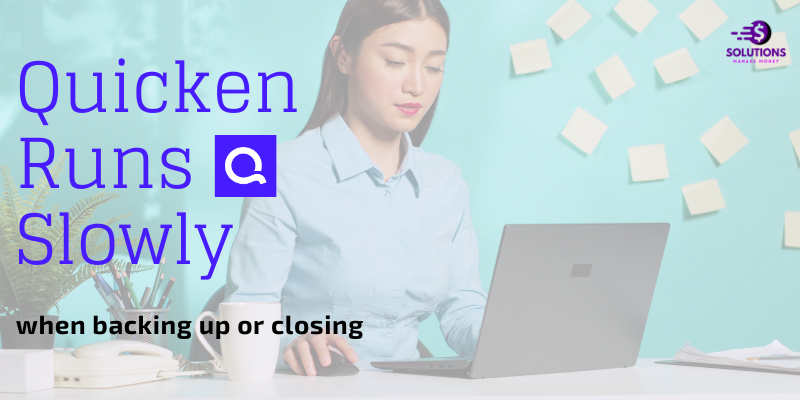
Common Causes of Slow Performance in Quicken
Several factors can contribute to Quicken running slowly, especially during backup or shutdown operations:
- Large Data Files: Extensive financial data accumulated over years can slow down the performance.
- System Resources: Limited RAM or CPU power can affect Quicken speed.
- Outdated Software: Using an older version of Quicken or outdated system drivers can lead to performance issues.
- Fragmented Disk: A heavily fragmented hard drive can slow down file operations.
- Corrupted Data File: Errors within the data file itself can cause delays.
Solutions to Improve Quicken Performance
1. Update Quicken and System Software
Make sure you have the latest edition of Quicken. Usually, an update will contain performance improvements and bug fixes.
- Update Quicken: Open Quicken and click on Help > Check for Updates, then follow the prompts to install any new updates available.
- Update System Software: Make sure your operating system and drivers are current.
2. Optimize Your Data File
Quicken can be slowed down by huge and scattered data files. Use Quicken embedded features to clean up and optimize your data.
- Confirm and Fix: To confirm and fix, go to File > File Operations > Validate and Repair. Choose “Validate file” then click OK. It examines the health of data integrity problems and fixes them.
- Keep Old Transactions in Archive: In order to reduce the size of your active data file, store old transactions in an archive file. Visit File > File Operations > Year-End Copy. Then select ‘Archive and delete transactions’ for archiving old data.
3. Increase system resources.
Ensure your computer has sufficient resources to run Quicken smoothly.
- Increase RAM: Adding more RAM can significantly improve performance.
- Close Unnecessary Programs: Free up system resources by closing unused applications while running Quicken.
4. Defragment Your Hard Drive
A fragmented hard drive can slow down file operations. Regularly defragment your drive to improve performance.
- Windows: Open the Disk Defragmenter tool by typing “defrag” in the Start menu search box. Select your hard drive and click “Optimize.”
- Mac: MacOS manages disk fragmentation automatically, but you can use third-party tools if necessary.
5. Rebuild Your Data File
If your data file is corrupted, rebuilding it can help.
- Go to File > File Operations > Copy. Save the copy with a new name.
- Open the new copy of the file. This process can resolve issues caused by data corruption.
6. Use an SSD
Switching from a traditional hard drive to a solid-state drive (SSD) can drastically improve read/write speeds and overall performance.
7. Check for conflicts with antivirus software.
Sometimes, antivirus software can interfere with Quicken’s operations. Ensure your antivirus software is not scanning Quicken’s files in real-time.
- Add Quicken to your antivirus software’s list of excluded or trusted applications.
Getting Further Support
If you’ve tried these solutions and Quicken is still running slowly, you might need additional help.
Contact Quicken Support.
- Quicken Support Page: Visit the Quicken Support Page for troubleshooting articles and to contact their support team.
- Quicken Community: Join the Quicken Community to ask questions and get help from other users.
All Quick Solutions Support
For personalized assistance, you can also contact us support services. They offer expert help for Quicken and other technical issues.
Conclusion
Quicken is a very useful software for your financial management, however this doesn’t make it immune to any performance problems. By following the steps specified above, you will resolve the common causes of slow-downs that arise as a result of data back-ups or closing. If you need further assistance don’t hesitate to contact Quicken support or third party support services.
We are available 24/7 in offering help on various technical issues including Quicken problems. For more information call us through our helpline number.


