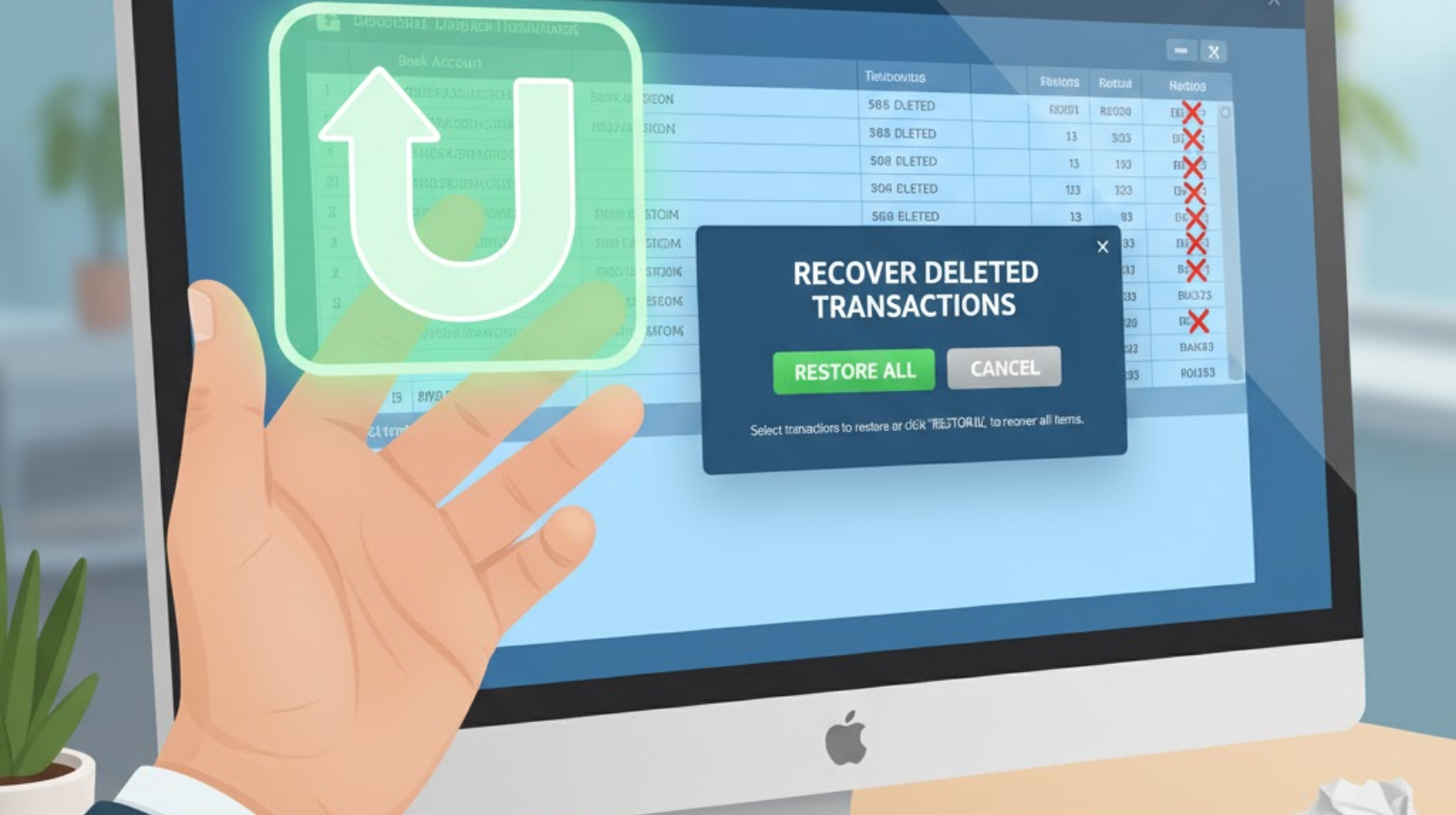
If you use Quicken to manage your finances, you know how crucial it is to keep your transaction records accurate. But what if you accidentally delete a transaction? Don’t panic—there are ways to recover deleted transactions in Quicken.
In this comprehensive guide, we’ll walk you through step-by-step methods to restore your lost data, along with helpful tips to prevent it from happening again.
Why Deleted Transactions Happen in Quicken
Accidental deletions can occur due to:
- Human error while cleaning up the register
- Sync issues between Quicken and your bank
- Software updates or data corruption
- Importing incorrect files
Step-by-Step: How to Recover Deleted Transactions in Quicken
Check the Backup Files
Quicken also automatically creates backup copies of your data file. This is often the most convenient and dependable method of recovering inadvertently erased transactions. To do so, you need to:
Open Quicken.
File → Restore from Backup File.
Either select:
A. Automatic Backup: This is the data file’s built-in backup, or
B: Manual Backup: Any manual backup that you created.
Browse to select the backup file: The last known file name has an a. QDF-Backup extension.
Click on the Restore Backup and confirm.
Always prefer to restore to a new file name, as this will prevent you from overwriting your data from your present file backup.
Review Recently Deleted Transactions (Undo Feature)
If you just deleted the transaction and haven’t closed Quicken yet:
- Press Ctrl + Z (Windows) or Command + Z (Mac).
- The deleted transaction should reappear immediately.
This method only works before you exit Quicken—once closed, the undo option is gone.
Check Downloaded Transactions from Your Bank
If your transaction was originally downloaded from your bank:
- Reconnect to your bank account in Quicken.
- Go to Downloaded Transactions.
- Re-download or refresh the feed—Quicken might automatically restore the deleted transaction.
Restore from Cloud Backup (Quicken Cloud)
If you use Quicken’s cloud sync feature:
- Go to Edit → Preferences → Quicken ID & Cloud Accounts.
- Log in and check for cloud-synced data.
- Restore from your most recent sync if available.
Recreate the Deleted Transaction Manually
If none of the above methods work:
- Open the appropriate account register.
- Click New Transaction.
- Manually enter the details (date, payee, category, amount, etc.).
Check your bank statements or Quicken reports for reference.
Final Thoughts
Recovering deleted transactions in Quicken is simple if you act quickly and keep backups handy. The best defense against data loss is regular backups and careful data management.
By following the steps above, you can ensure your financial records remain accurate and complete—giving you peace of mind every time you open Quicken.


