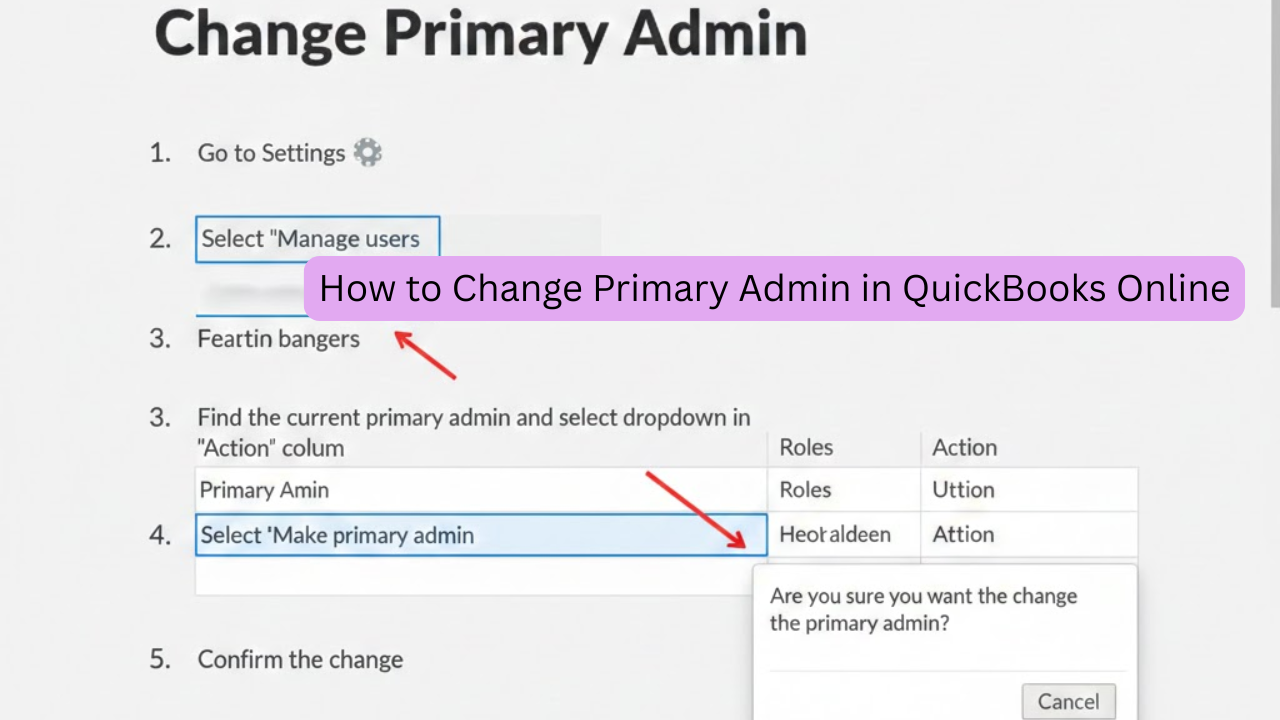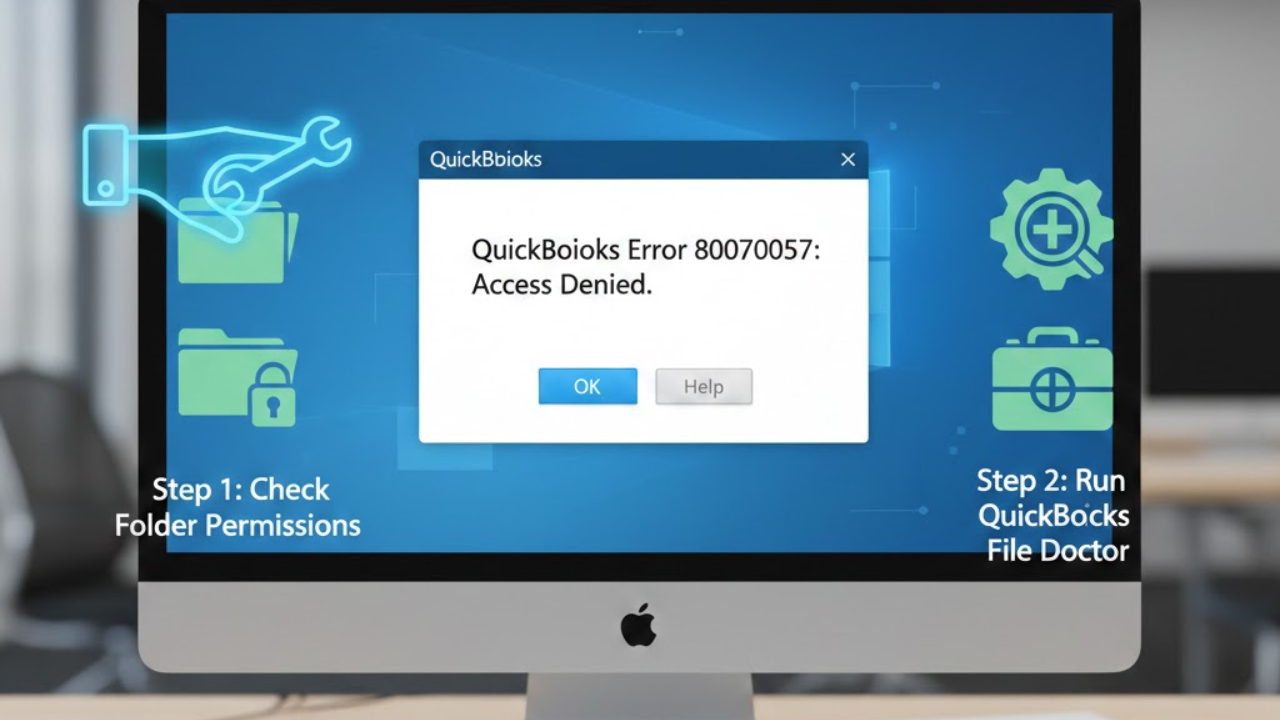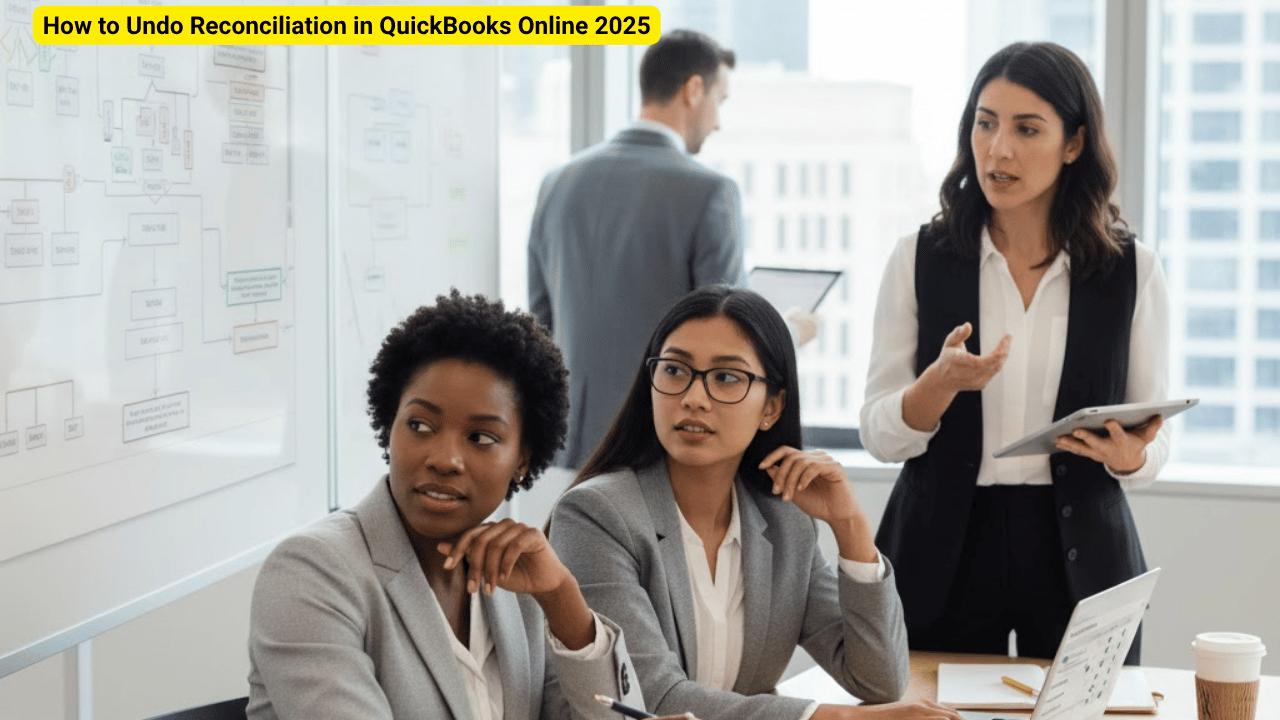
Reconciling your bank accounts in QuickBooks is an essential step for keeping your books accurate and up-to-date. However, mistakes can happen—a wrong transaction, duplicate entry, or incorrect statement balance might lead to errors. That’s when you need to know how to undo reconciliation in QuickBooks Online 2025 safely and correctly.
In this guide, we’ll explain the best way to undo or fix a reconciliation in QuickBooks Online, whether you’re a business owner, accountant, or bookkeeper.
Why You May Need to Undo a Reconciliation
There are a number of situations where you might need to undo or reverse a reconciliation in QuickBooks Online 2025.
- A transaction was reconciled by mistake.
- The beginning or ending balance doesn’t reconcile to the bank statement.
- Redundant or missing heading records are detected further down the chain.
- Mistakes were made in reconciliation.
When issues like this arise, you should act fast—incorrect reconciliations that don’t get fixed can result in balance sheet and cash flow variances.
Steps to Undo Reconciliation in QuickBooks Online 2025
If You’re an Accountant (using QuickBooks Online Accountant):
- Go to the Accounting menu and select Reconcile.
- Choose the specific account you want to undo reconciliation for.
- Click History by Account.
- Find the reconciliation you want to undo, and select View report.
- Click the Undo option beside the reconciliation.
- Confirm your action when prompted—QuickBooks will reverse all reconciled transactions for that period.
If You’re a Business User (without Accountant Access):
Unfortunately, QuickBooks doesn’t allow standard users to fully undo a reconciliation in one click. Instead, you can manually uncheck each reconciled transaction:
- Go to Bookkeeping → Chart of Accounts.
- Select View Register for the bank account.
- Locate the transactions marked with an “R” (reconciled).
- Click each transaction to open it, then click the “R” until it’s blank (unreconciled).
- Save and close—this removes it from the reconciliation.
Although it takes more time, this method ensures accuracy and helps maintain your reconciliation history.
Best Practices After Undoing Reconciliation
After you undo reconciliation in QuickBooks Online 2025:
- Review your bank statement for any mismatches.
- Reconcile again with the correct opening and ending balances.
- Avoid deleting reconciled transactions unless absolutely necessary.
- Always back up your data or make a note of changes for audit purposes.
Final Thoughts
Learning how to undo reconciliation in QuickBooks Online 2025 can save you from costly financial errors and confusion later. Whether you use QuickBooks Online Accountant or handle your books manually, understanding this process ensures your records stay clean and accurate. Always review transactions carefully before reconciling and consult your accountant if you’re unsure.
By following these steps, you can confidently manage your reconciliations and maintain accurate financial records all year long.
Read:-How to Transfer Quicken to Another Computer (Windows Only)